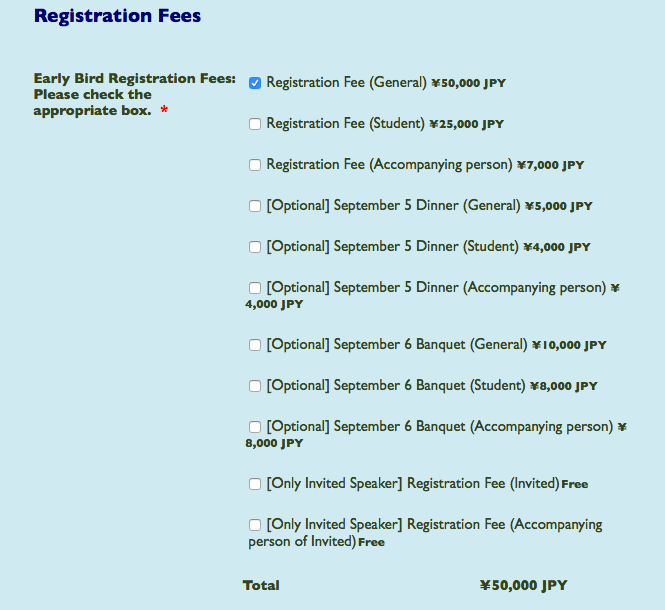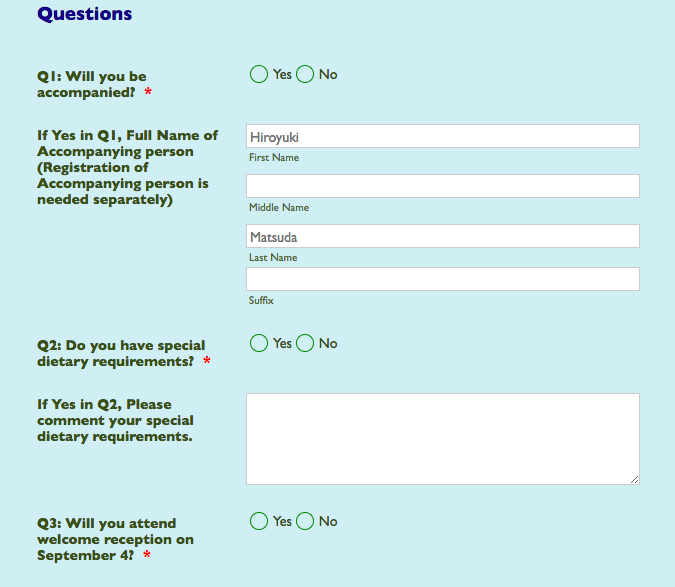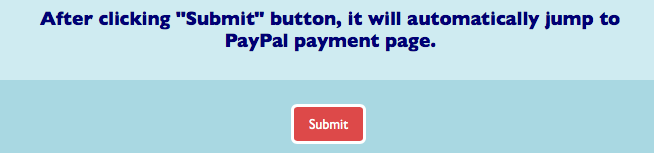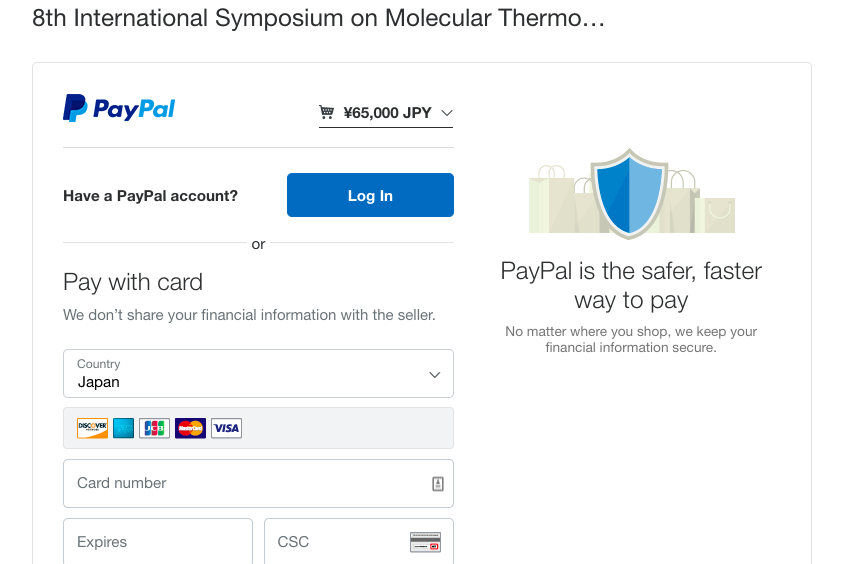Instructions for Registration
The registration for MTMS 2018 will be managed through the Online Registration Form. The registration process consists of two stages:
- Registration of your information
- Payment of registration fees through PayPal
While the procedure is quite simple and thus we do not anticipate users running into trouble, we are happy to help if you encounter problems. In the event that you do need help, please contact the scientific secretary:
Hiroyuki Matsuda (Nihon Univ., Japan)
E-mail: matsuda.hiroyuki at nihon-u.ac.jp (Please change "at" to "@".)
1. Registration of your information
First, go to the Online Registration Form.
Follow the on-screen instructions and fill out all of required information as shown in Figure 1.
Select your registration fees as shown in Figure 2. You must select Registration Fee according to your registration type (general, student, or accompanying person). Also, You can select optional fees of September 5 Dinner and September 6 Banquet.
Note:
- For Invited speaker, Please select only "[Only Invited Speaker] Registration Fee (Invited)".
- For Accompanying person, Registration of her or him is needed separately.
Please answer the following questions as shown in Figure 3.
After checking your information carefully, please click "Submit" button as shown in Figure 4.
After completing your submission, it will automatically jump to PayPal payment page. as shown in Figure 5. Please check your total payment fees.
If you have a PayPal account, please log in to your account by clicking "Log In". Then please click "Agree and Pay".
If you do not have a PayPal account, you have to create your PayPal account. Fill out your credit card information (Figure 5), and fill out your e-mail address, password, date of birth and nationality as shown in Figure 6. Then please click "Agree and pay".
After completing your payment, you will receive a confirmation email from PayPal, as shown in Figure 7. This email will be used as a substitution of receipt.
Also, you will receive a confirmation email of your registration as shown in Figure 8.
- Updating your registration information: click “Edit Submission” in the email to change any of your registration information except your payment information.
You can do it, too! Sign up for free now at https://www.jimdo.com